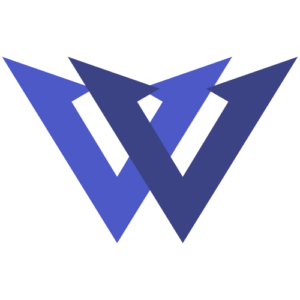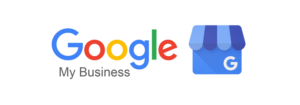Nothing is more imperfect than an unexpected error on your website. Technical errors like 500, 404, and White Screens on the internet are inevitable despite putting in the best efforts. Don’t worry! A good website master knows how to assess and troubleshoot the matter effectively. One of the many WordPress errors that bring down a website is the White Screen of Death error. The annoying issue requires an immediate fix to bring the website back online. However, managed WordPress website hosting providers can resolve it instantly.
The White Screen of Death error can be fixed simply using affordable WordPress hosting with a higher bandwidth. Below, we have demonstrated how to troubleshoot common WordPress errors like 500, 404, and White Screen.
Common WordPress Errors and Their Solution
White Screen of Death (WSoD)
A plain white screen with no information about the error is one of the scariest bugs in WordPress. It affects the entire website, turning to a blank screen and displaying nothing.
Causes
- Faulty or poorly coded themes
- Compatibility issues with plugins
- PHP code errors
- Exhausted memory limit
Solutions
- A faulty theme is a significant reason that it is best to turn off the theme and opt for the default WP themes to test, causing the error.
- Turn off the plugin and check for the error resolution.
- Fix the PHP coding mistake if it occurs.
- Enhance the memory limit of the wp-config.php file by including the code and increasing the website’s memory.
- The following line of code should be added to wp-config.php to enable debugging: define(‘WP_DEBUG,’ false); Change it from false to true & update the file. In this way, you can check for page errors and WSoD causes.
500 Internal Server Error
500 is one of the most confusing WordPress errors encountered by a beginner. It occurs when something goes wrong, but the server fails to identify it.
Causes
- Corrupted .htaccess file.
- PHP memory limit exhausted.
- Faulty in the themes and plugin functions.
Solutions
- Modify your .htaccess file if it is corrupted. Open it from the file manager or FTP and rename it old .htaccess. Reload the website to check if the error is resolved. If it fixes the issue, save changes and restart the .htaccess.
- Internal server errors are also caused by insufficient server memory.
- Resolve the problem by increasing the memory limit in the .php.ini file.
- Disable all themes and plugins and then activate them individually to find the faulty ones.
404 Page Not Found Error
When the server cannot fetch the requested page, it displays a 404 Page Not Found error.
Causes
- Permalink setting issues.
- The missing rule in the WP URL router cache.
- Broken links and modified URL.
Solutions
- It is best to change the permalinks. Go to Settings > Permalinks in WP Dashboard. Select Default Settings and then save your changes.
- You can fix the WordPress rules by installing the Rewrite Rules Inspector plugin, a free WP plugin. Fix it by running the “Flush Rules” option.
Mixed Content Error
This issue occurs due to incorrect HTTPS/SSL (Secure Socket Layer) settings on your WordPress site. SSL certificates from providers like DigiCert, GlobalSign, and Comodo help secure your website by encrypting data. However, if certain content, such as scripts, videos, or images, is not loaded over HTTPS, it can trigger mixed content errors. This can negatively impact both SEO rankings and user experience.
Causes
- Some elements on the website, such as scripts, images, or videos, are still being loaded over HTTP despite having an SSL certificate.
- Certain pages on the site remain unsecured (HTTP), while the rest are protected with HTTPS.
- SSL misconfiguration issues.
Solutions
- Install and activate the SSL Insecure Content Fixer plugin to resolve mixed content errors.
- Use tools like the Ahrefs audit tool to identify and remove all HTTP content, ensuring a fully secure HTTPS environment.
Connection Timed Out
This error occurs when a server overloads and struggles to load the website. It is more common on shared hosting, where multiple websites share the same server resources. Due to memory limitations, the server may fail to handle website requests efficiently.
This error occurs when a server overloads and struggles to load the website. It is more common on shared hosting, where multiple websites share the same server resources. Due to memory limitations, the server fails to handle website requests efficiently.
Causes
- Exhausted PHP memory limit restricting server performance.
- Heavy plugins consume excessive resources.
- Bugs in theme functions cause conflicts and errors.
Solutions
- Enhance the PHP memory limit to boost performance.
- Deactivate plugins and themes individually to identify and remove the faulty ones.
- Upgrade your hosting plan to gain more server resources and prevent slowdowns or downtime.
- Optimize site speed by minimizing heavy plugins and ensuring efficient theme functionality.
Wrap Up
WordPress errors like 500 Internal Server Error, 404 Not Found, and the dreaded White Screen of Death will be frustrating, but they are not impossible to fix. You can quickly restore your website’s functionality with the proper troubleshooting steps, such as checking server configurations, increasing memory limits, and disabling conflicting plugins. Staying proactive with regular backups, optimized hosting, and security measures will help prevent these issues from arising in the first place.
If you are stuck or repeatedly facing these errors, consider upgrading to a reliable web hosting provider like MilesWeb. Their expert support and optimized WordPress hosting can ensure smooth performance, minimal downtime, and quick issue resolution—so you can focus on growing your website without technical roadblocks.